- Call Us :
- Mail Us :
- Request a Call


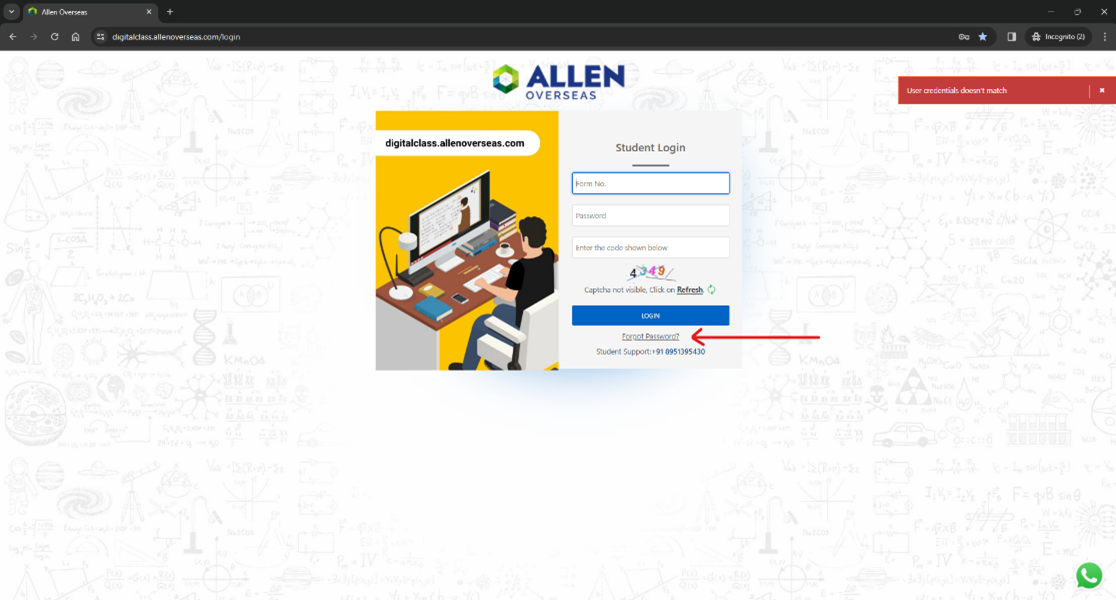
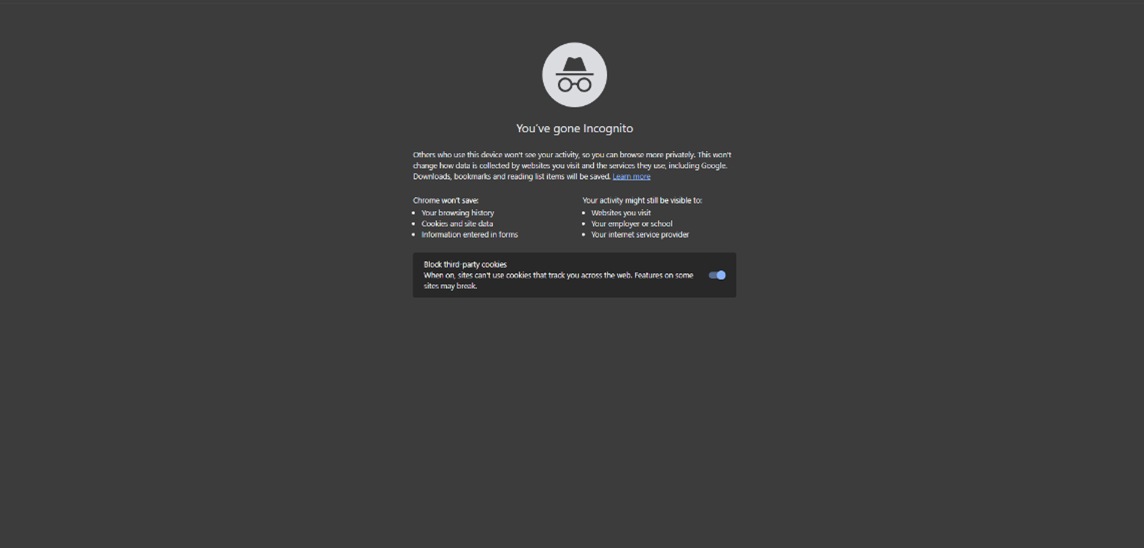
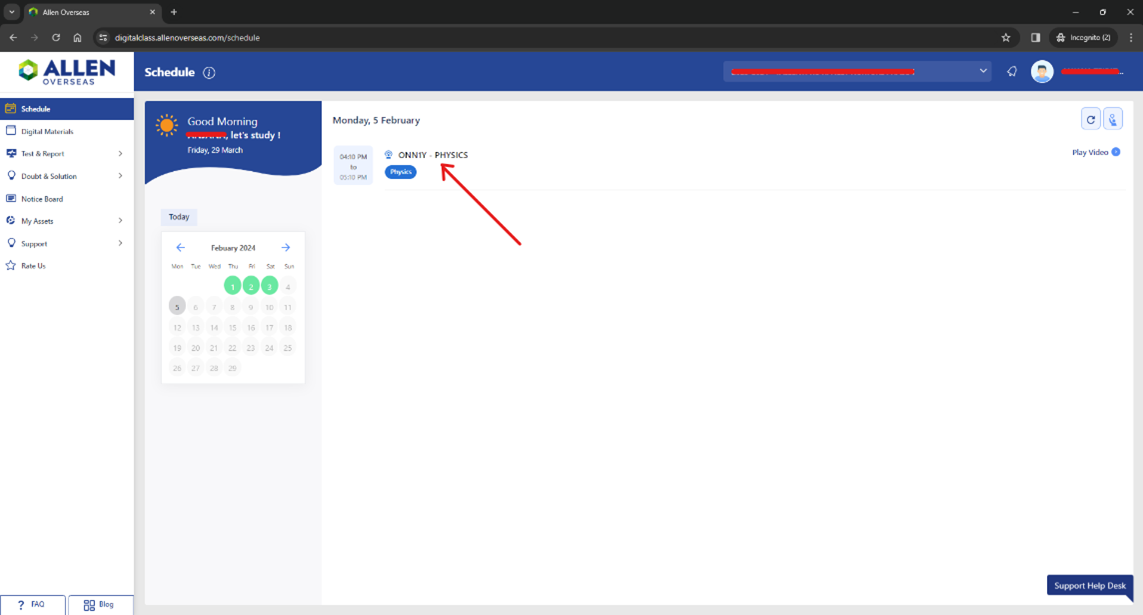
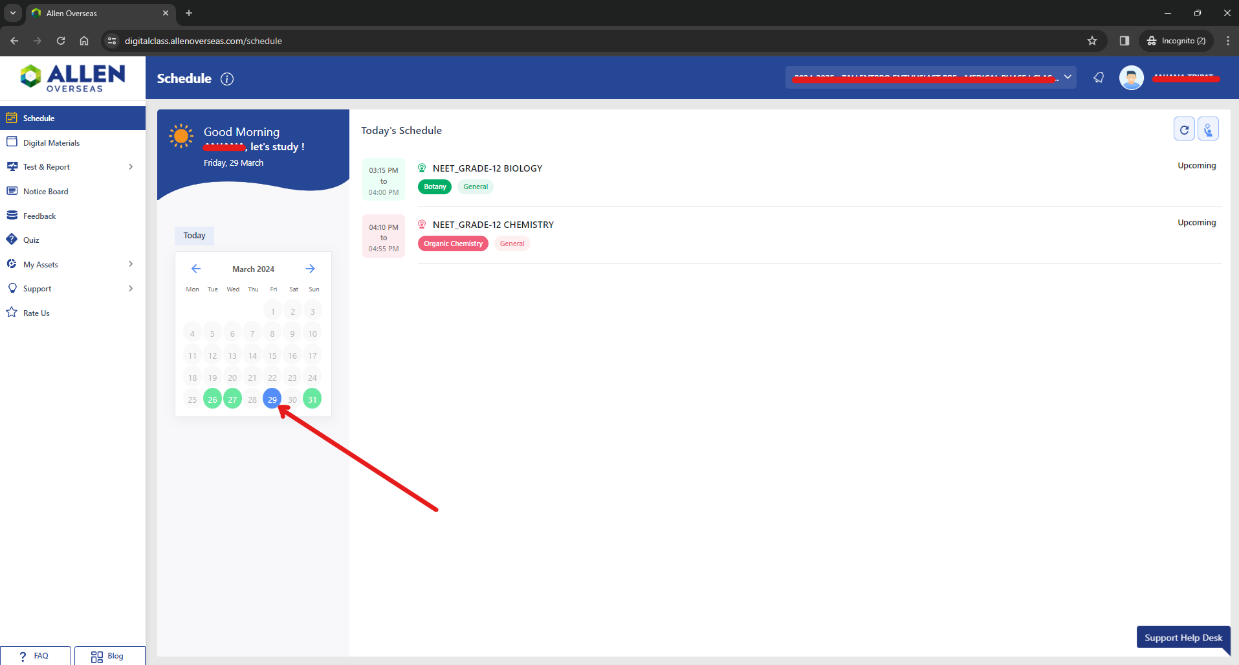
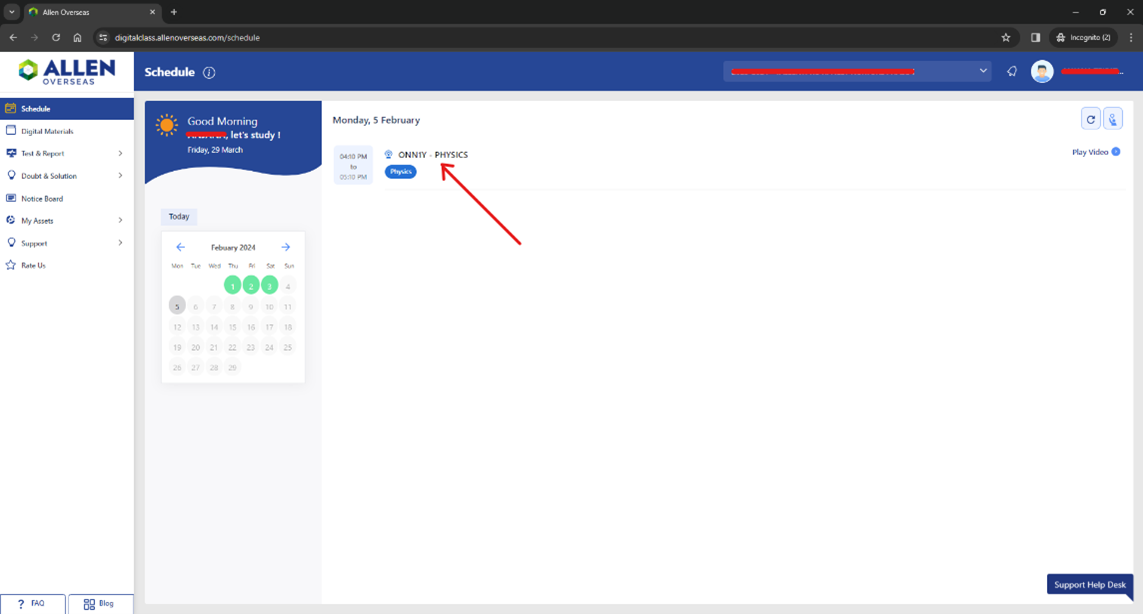
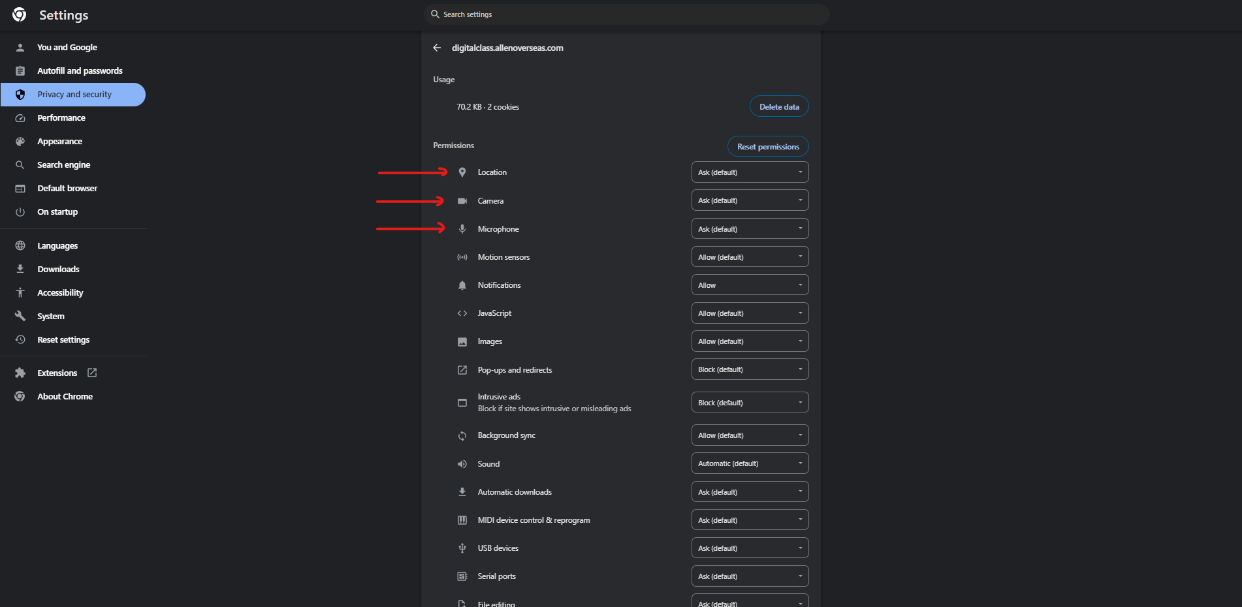
Ans. If you encounter this problem, try refreshing the page to resolve the issue and proceed with attempting the test. Refreshing the page often helps in addressing temporary glitches and ensures a smoother experience during the test. If the problem persists, please ensure your internet connection is stable and contact us at : WhatsApp Support
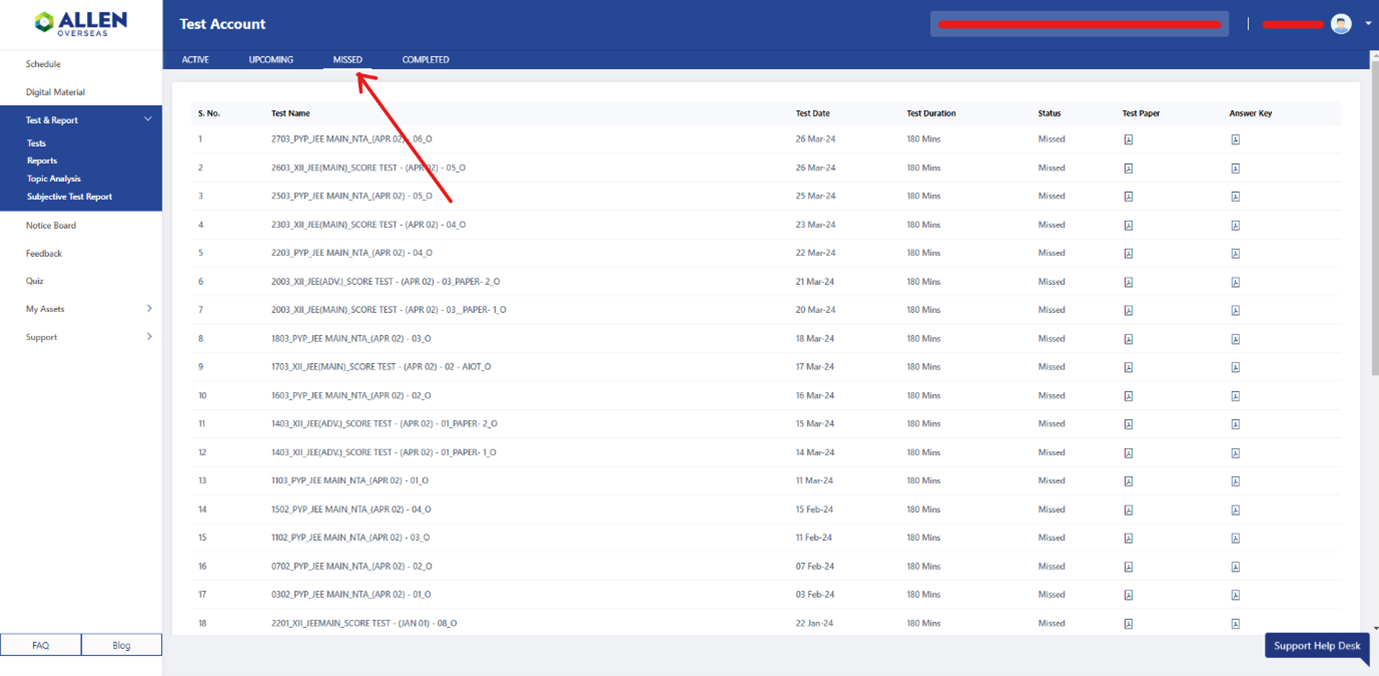
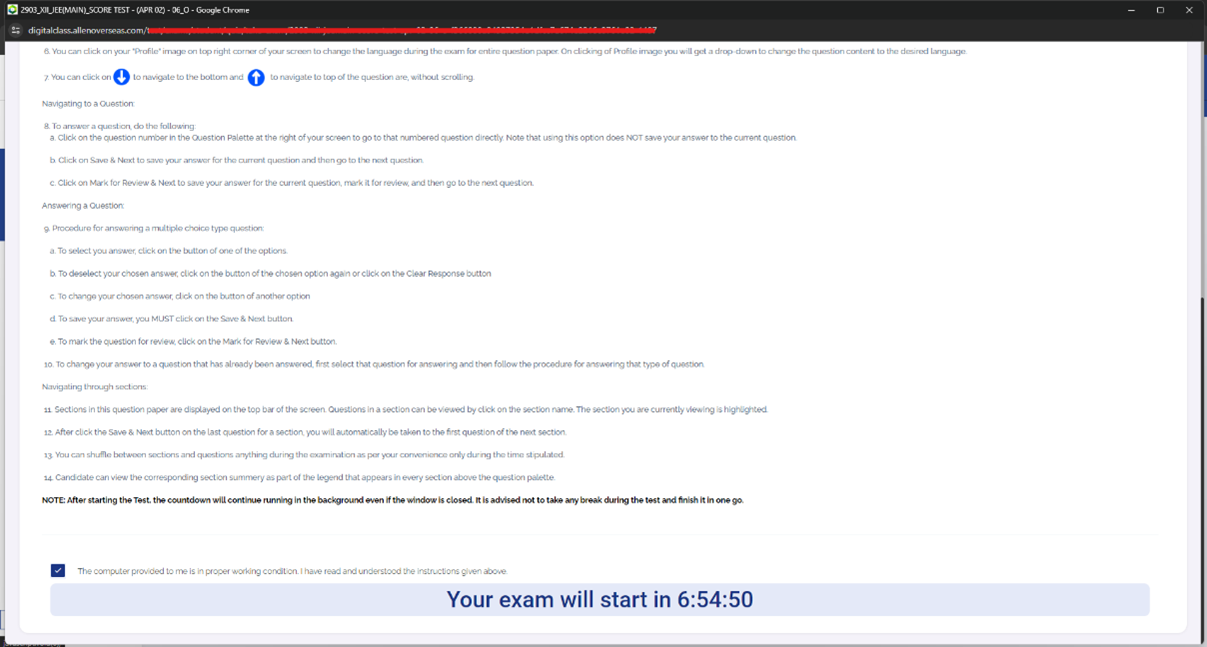
Ans. If you're experiencing issues with module visibility on the application, we recommend uninstalling the app, reinstalling it, and logging in again. This should resolve any syncing issues and ensure you have access to all the modules. If the problem persists, feel free to reach out to us at : WhatsApp Support
Ans. Login to your Allen account using this link:
Login Here to complete your profile and add the necessary information
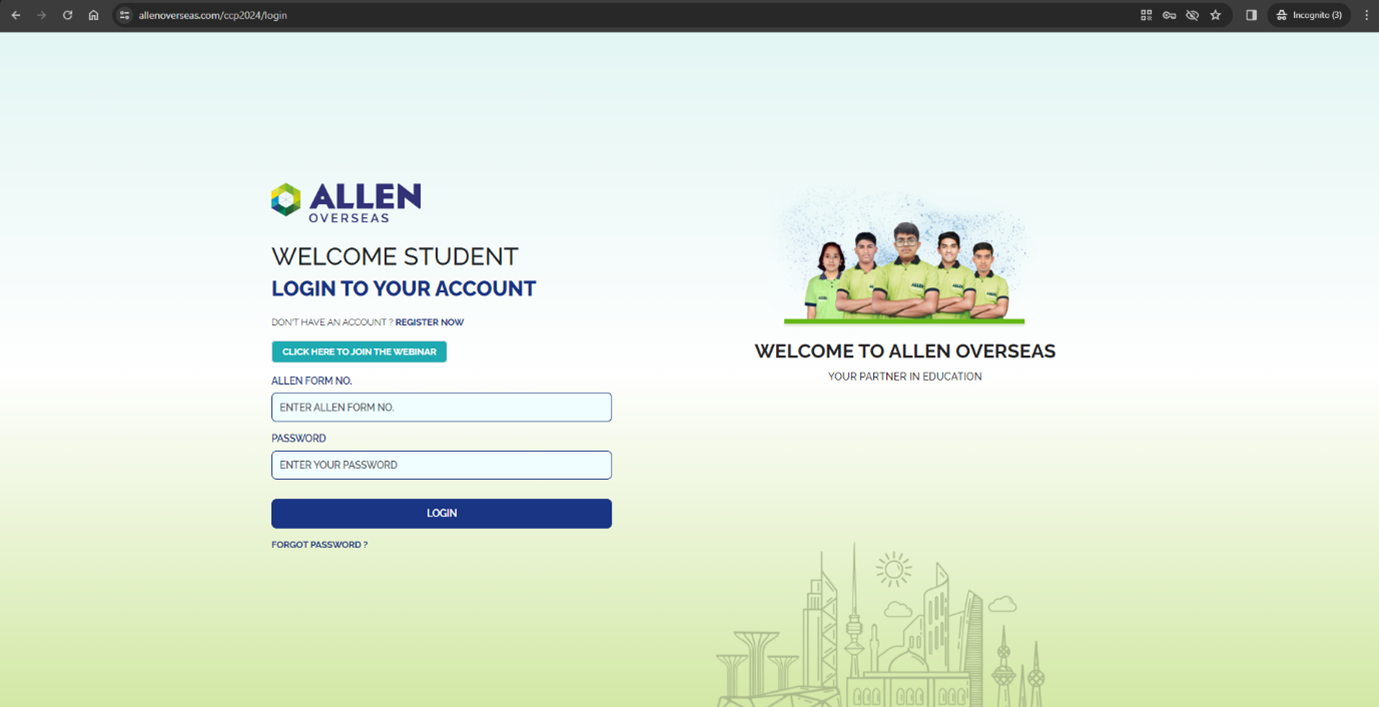
Ans. We recommended clearing the browser cache and logging in again. This should resolve the issue, allowing them to view and submit the feedback form.
Our Support
Copyright © 2024 Allen Overseas. All Rights Reserved.